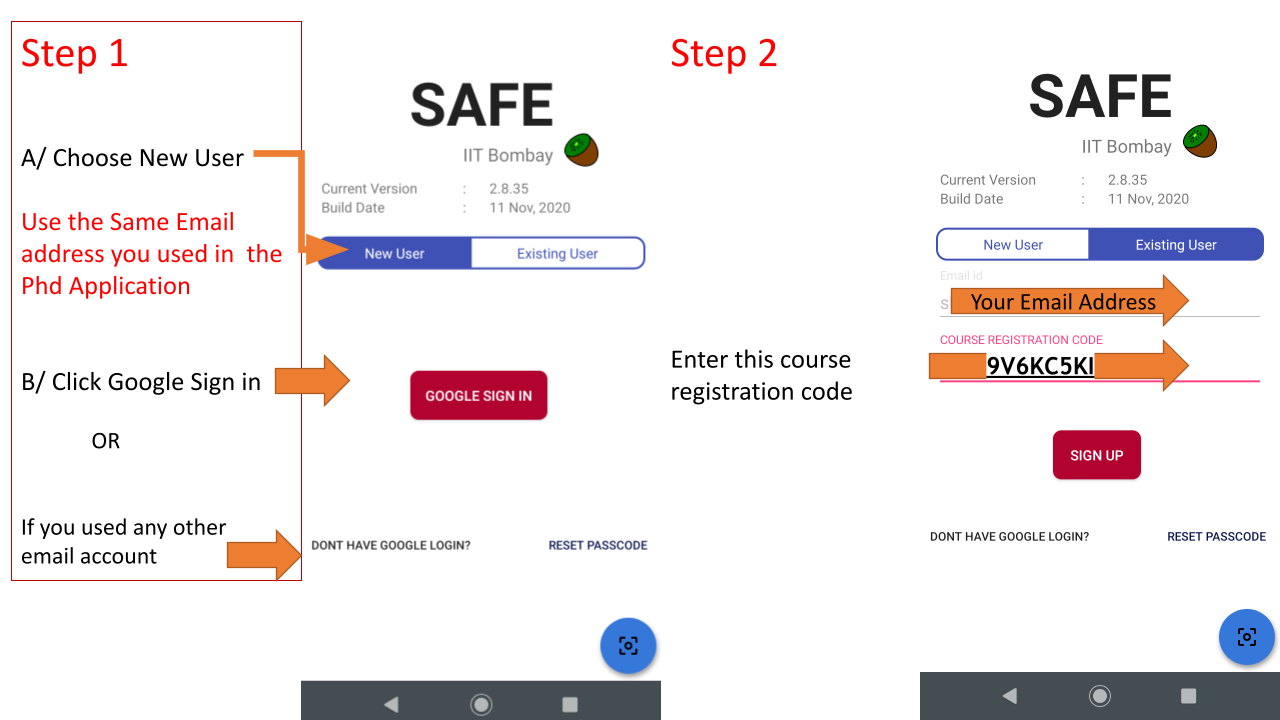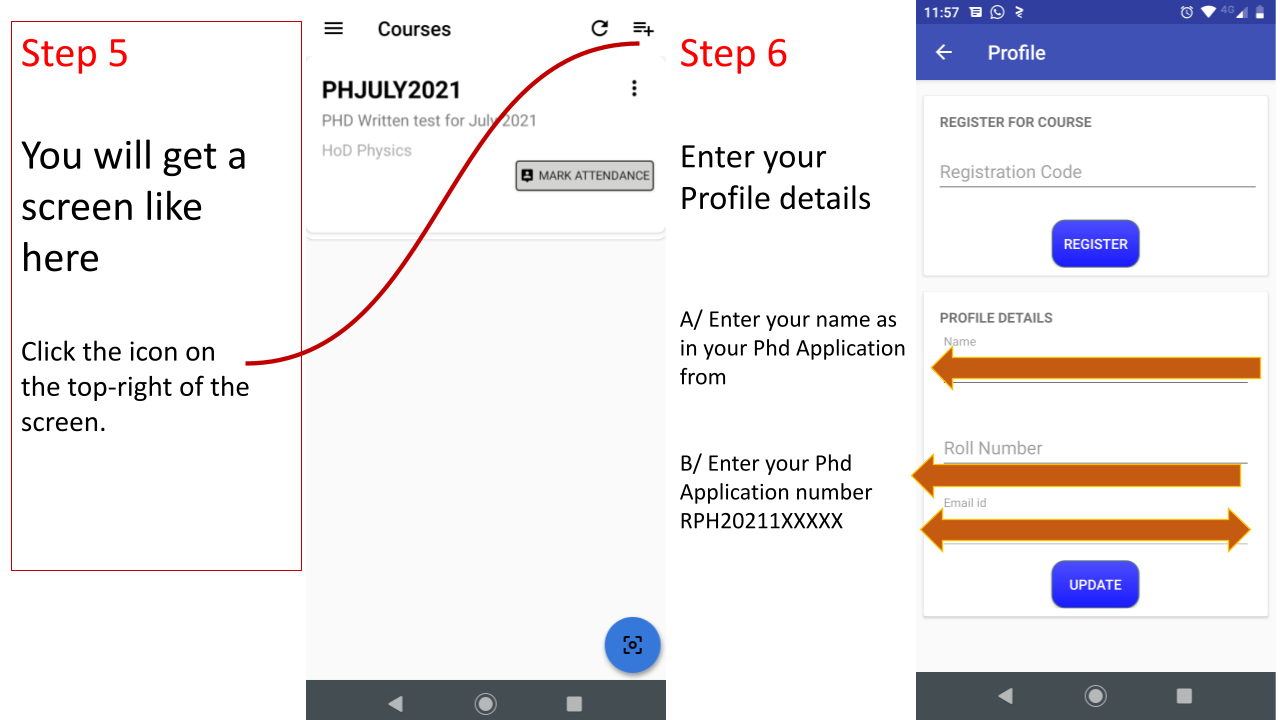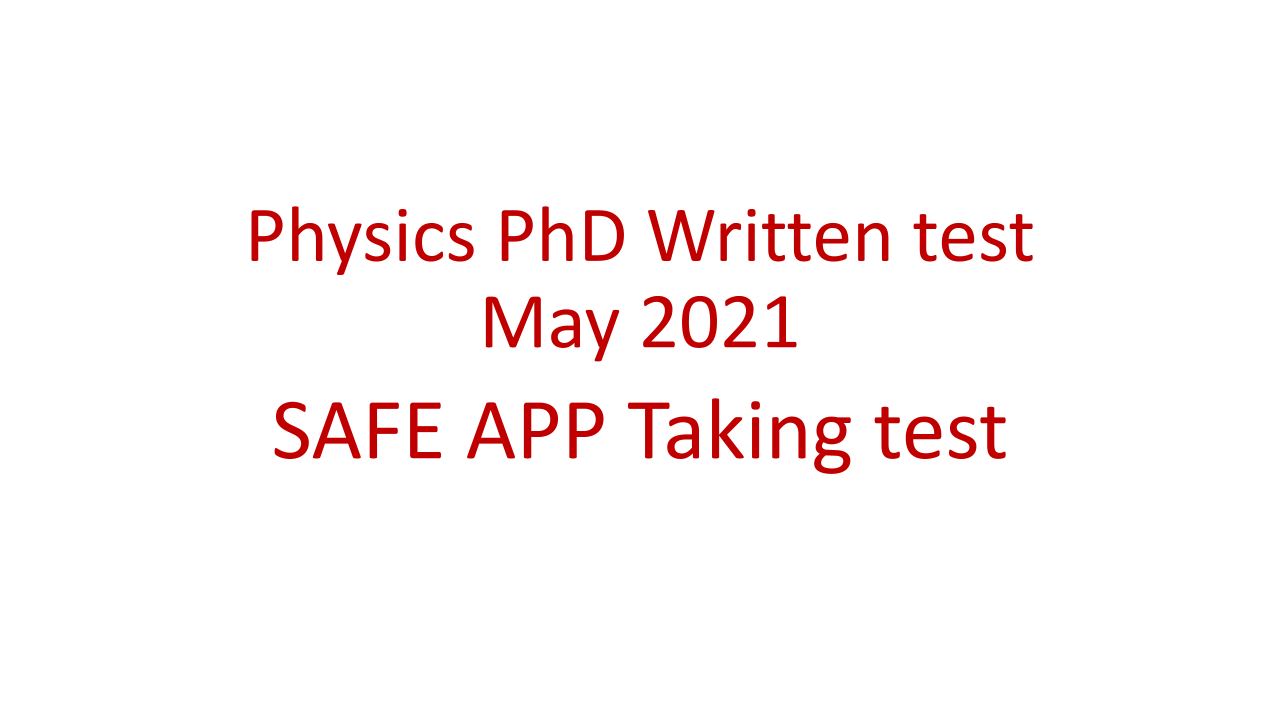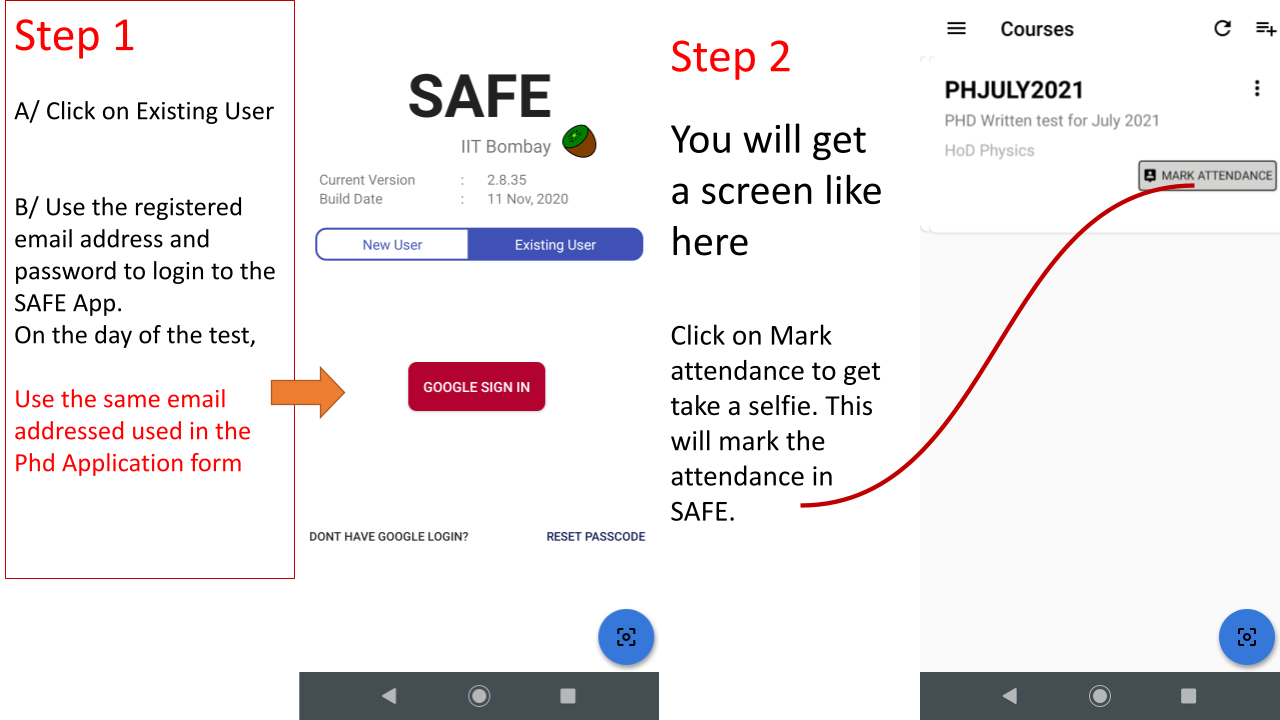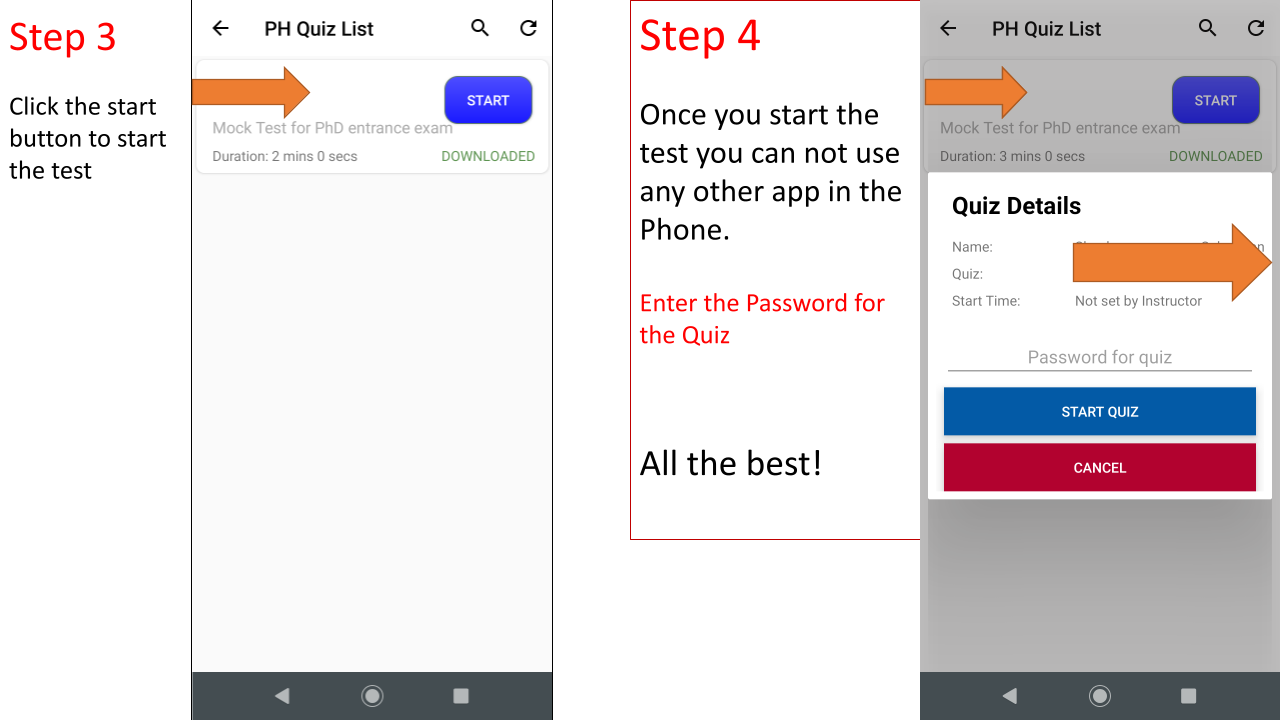Ph.D. Admission: Physics department, IIT Bombay
Important Dates
(and Time) | Action Item | Mode of Action |
7 May 2021;
10:30 -11:10 AM | Mock Test-1 (First 30 minutes is preparation for the online test.) | SAFE App + Google Meet |
7 May 2021; 7:00 - 8:00 PM | Interactive online session with the candidates about the online test
and interview. | WebEx (Details below) |
8 May 2021; 10:30 - 11:10 AM | Mock Test-2 (First 30 minutes is preparation for the online test.) | SAFE App + Google Meet |
10 May 2021; 10:00 - 11:30 AM | Online Test (First 30 minutes is preparation for the online test.) | SAFE App + Google meet |
11 May 2021;
After 9:00 AM | Announcement of the shortlisted candidates for the Interview | Physics Website
(https://www.phy.iitb.ac.in) and in the Ph.D. admission portal |
11 May 2021;
10:30 - 11:30 AM | Choice of Research area | Google Form (Only for the candidates shortlisted for Interview) |
12 - 15 May 2021 | Online Interview | Physics Website
(https://www.phy.iitb.ac.in) and in the Ph.D. admission portal |
Instructions for the candidates
Admission to the Ph.D. Program in the Department of Physics, IIT Bombay for the semester starting in July-2021 will be conducted online. The admission process is the same as followed in previous years. However, some changes have been incorporated to ensure the admission is fair due to the online process. Mock test and Online-Written test will use the SAFE app and will follow the same time schedule.
We request the shortlisted applicants to read the instructions below carefully.
- Preparatory stage
- Please go through the department homepage and familiarize yourself with the Department’s research areas. Look at the individual faculty research pages.
- Install the SAFE APP:
- SAFE App is available on the Google Play Store and App Store (iOS).
- Follow the steps mentioned in the SAFE Login Procedure in this document. Use your Department Registration Number (example: “RPH20211XXXXX”) as your “Roll Number.” More information is also available in this Youtube video. (Course Registration Code in SAFE: 9V6KC5KI)
- Physics Department will conduct two mandatory Mock tests before the Online Test. Date and Time are given below:
Mock Test date | Time |
7 May 2021 (Friday) | 10:30 - 11:10 AM |
8 May 2021 (Saturday) | 10:30 - 11:10 AM |
Action item for Mock Tests | Time |
Download the test/quiz on the SAFE App. | 9:30 AM |
Login to the Google Meet link | 10:15 AM |
Online test passcode shared via video conferencing | 10:50 AM |
Start of the online test | 11:00 AM |
The online test will automatically end after 10 minutes | 11:10 AM |
- If you face any issue during the mock test, here are the contact details:
022-2576-7551; office.phy@iitb.ac.in
- Read the Standard Operating Procedure for the test.
- Attend the Web meeting
A web meeting (via Webex) is scheduled for May 7th (Friday) between 7:00 to 8:00 PM. The meeting will share information about the online test and interview. It will also provide any questions or clarifications to the applicants. The candidates can join the web meeting via Webex App or any video system or Phone.
Join via Webex App |
https://kaksha.webex.com/kaksha/j.php?MTID=md558c554af2aa345efc9f8f7ce7367e3
Meeting number: 184 208 3172
Password: rZrvHBvu773
|
Join via a video system | Dial: 1842083172@kaksha.webex.com
You can also dial 210.4.202.4
Enter meeting number: 184 208 3172 |
Join via Phone | India Toll (Bangalore)+91-80-6480-0114
India Toll(Chandigarh)+91-172-648-0026
IndiaToll(Chennai)+91-44-6480-0260
India Toll(Coimbatore)+91-422-648-0026
India Toll (Delhi)+91-11-6480-0114
India Toll (Hyderabad)+91-40-6480-0114
India Toll (Indore)+91-731-648-0026
India Toll (Jaipur)+91-141-648-0026
India Toll (Kochi)+91-484-648-0026
India Toll (Kolkata)+91-33-6480-0260
India Toll (Mangalore)+91-824-648-0026
India Toll (Mumbai)+91-22-6480-0114
India Toll (Mysuru)+91-821-648-0026
India Toll (Nagpur)+91-712-648-0026
India Toll (Pune)+91-20-6480-0260
India Toll (Trivandrum)+91-471-648-0026 Access code: 184 208 3172 |
- Online Written-test (10 May 2021)
- Study the Standard Operating Procedure for the online test and make necessary arrangements before the Mock test.
- Keep your Government-issued ID Card handy to record your identity at the time of taking the online test. This is to verify your identity.
- Find a convenient place to take the test (area should be well lit, be quiet, nobody should be moving around in the background, etc.)
- You are not permitted to get up from your seat, go to the washroom, etc., during the online test.
- Keep a sufficient number of blank papers for rough work while writing the online test.
- Keep a pen, paper, water bottle, etc., on your table within easy reach. All of these items should be visible from the laptop webcam. (For this, you should be seated at a sufficient distance away from the laptop.)
- You should not approach the laptop computer or do anything on it after the start of the recording until the end of the online test.
Action item | Time |
Download the test/quiz on the SAFE App. | 9:00 AM |
Login to the Google Meet link | 9:45 AM |
Online test passcode shared via video conferencing | 10:20 AM |
Start of the online test | 10:30 AM |
The online test will automatically end after 1 hour | 11:30 AM |
- Choice of Research areas (11 May 2021)
- Candidates shortlisted for the interview need to provide their preferred choice of research areas in the SAFE app. Your interview(s) will be based on the choice of research areas you select.
- If your interests are cross-disciplinary, select the research areas closest to your liking and go through the procedure.
- You will receive an email containing a Google Form. Please fill it and send it by 10:30 AM on 11 May 2021.
- Online Interviews (12 May 2021)
- On 11th May, you will receive an email from the Physics Department, IIT Bombay about the date and time of your interview. The email will contain the video conferencing app and link.
- Keep your Government-issued ID Card handy to record your identity at the time of the interview. This is to verify your identity.
- Find a convenient place to give the interview (area should be well lit, be quiet, nobody should be moving around in the background, etc.)
- Keep Pen and blank papers for rough work during the interview.
- Login to the video conferencing app 15 minutes before your interview.
- Wait for the instructions from the Interviewers.
We expect the applicants to have carefully read the above instructions and acted upon them as per the requirements. Any queries regarding the process not mentioned already in this document could be clarified by writing to office.phy@iitb.ac.in.
Thank you for your cooperation and best wishes
Admission Committee
Physics Department, IIT Bombay
Attachment:
- SAFE APP Registration
- Standard Operating Procedure for Online Test

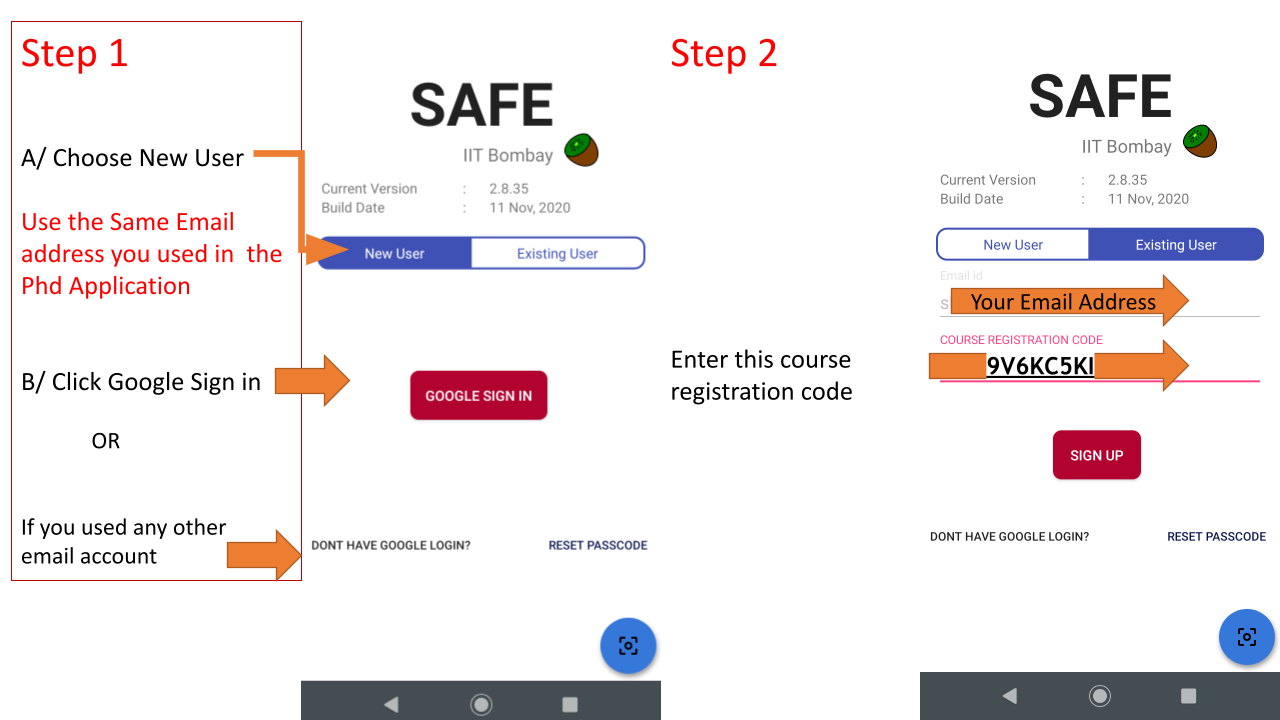

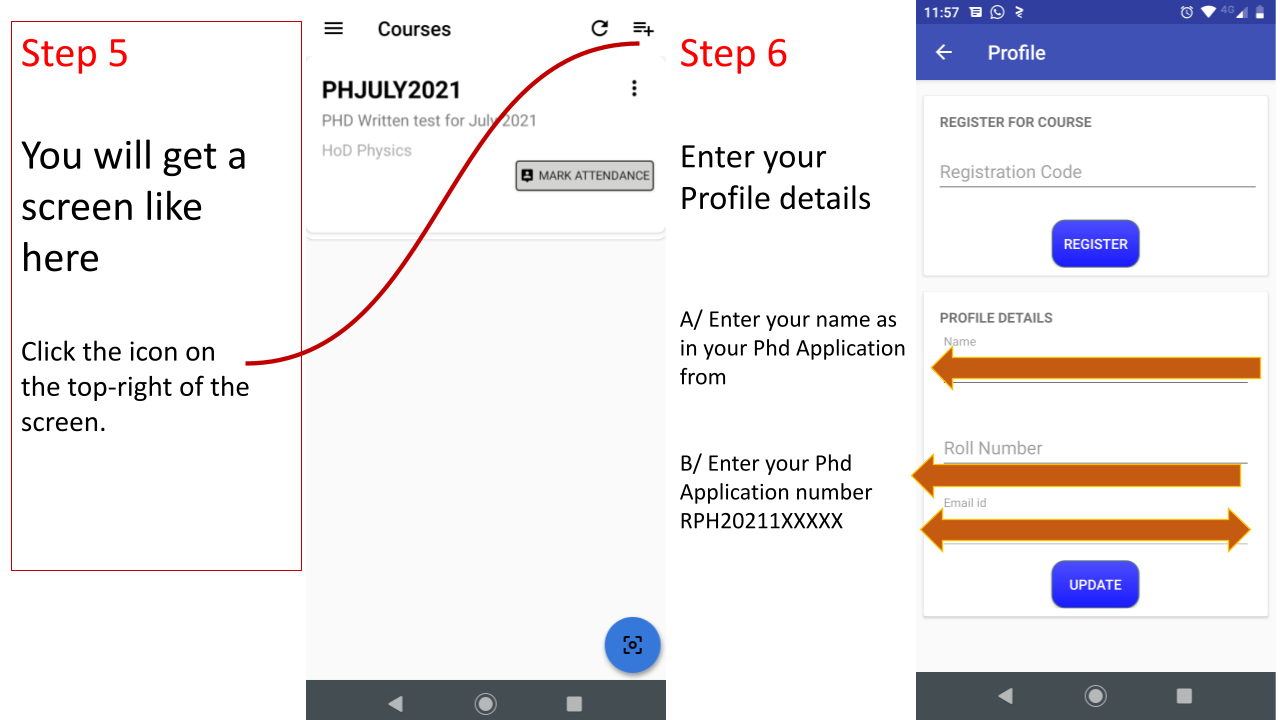
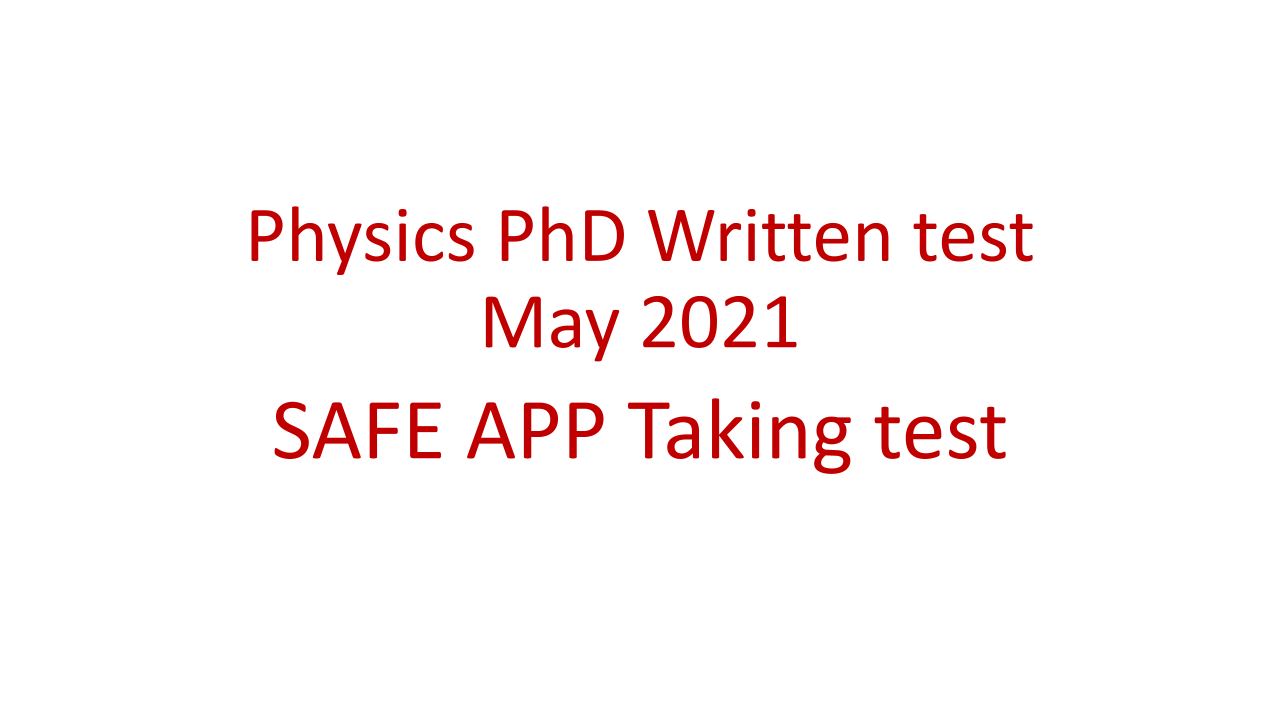
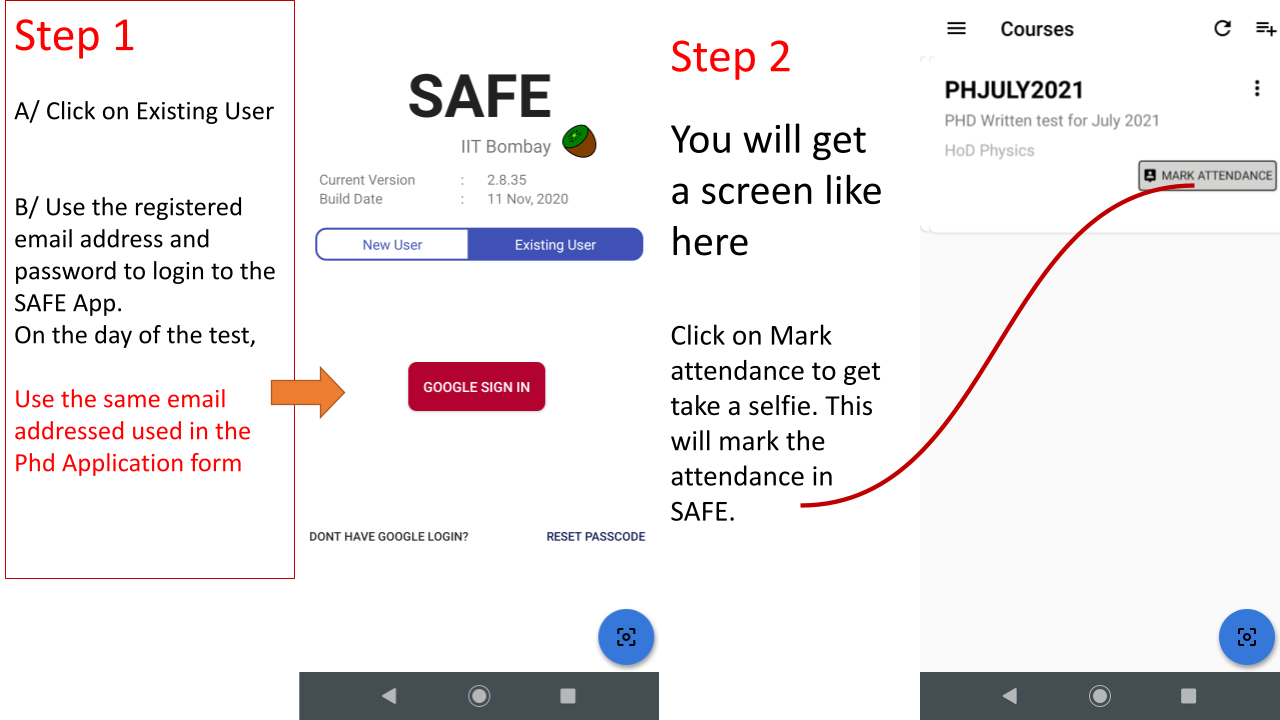
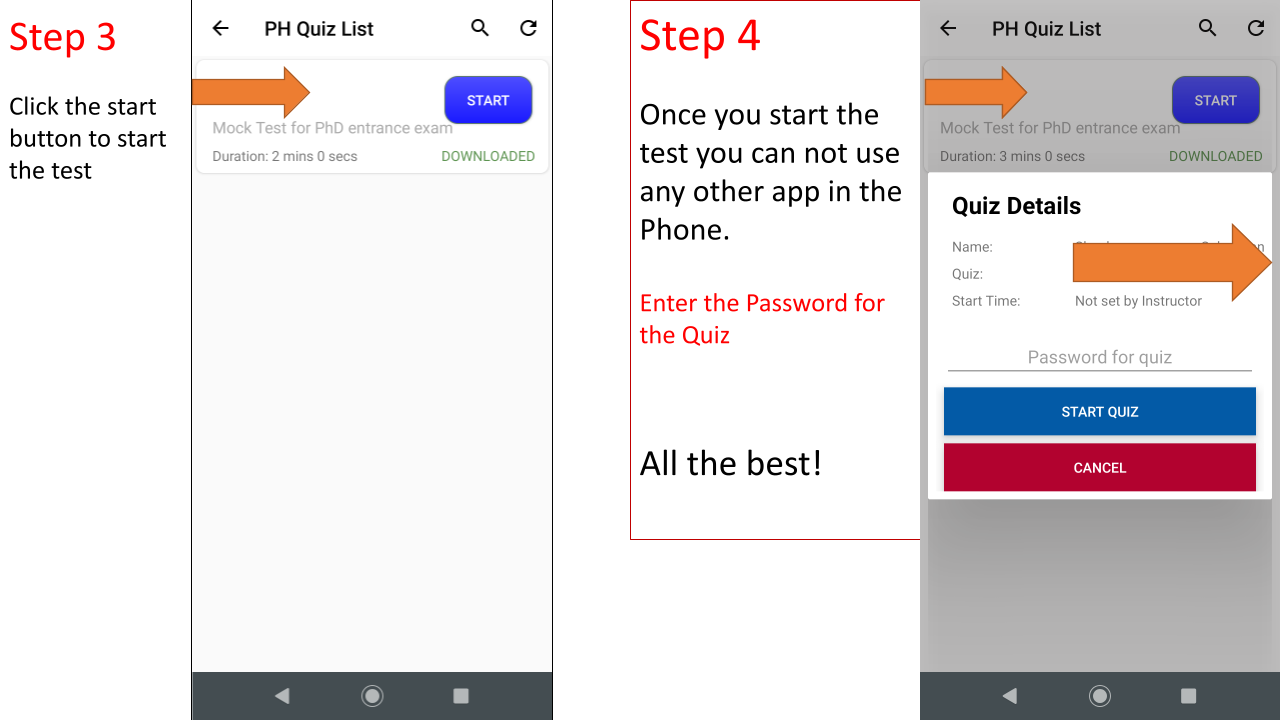
Ph.D. Admission Online Test using remote monitoring May-2021
- Instructions about devices required for the online test:
- You will require two devices:
1. A Primary smartphone (with SAFE App installed)
2. A Secondary device (a laptop with a webcam, OR a desktop with a webcam and microphone, OR another smartphone with a camera.) - You should connect both devices to the internet. Both devices should have sufficient charge (or UPS) to run for at least 2.5 hours without a regular power supply and adequate disk space to store recording, as mentioned below.
- The primary smartphone will be used for the SAFE App on which the online test is to be conducted. The secondary device will be used for proctoring (monitoring) during the test.
- SAFE App should be downloaded and installed on the primary smartphone from Google Play Store or Apple Store. The online test will be conducted using SAFE. More instructions about the app and the procedure have been provided in the instructions document.
- The secondary device must have:
1. A webcam application
2. A screen recording application
3. A video-conferencing application installed. - Recommended screen capture application for the secondary device:
1. On all platforms: Screen Recorder Chrome Extension should be the first
preference.
2. Alternate options for screen recorder applications:
a) Linux: Use the Cheese app (preinstalled on Ubuntu).
Kazam, Recordmydesktop (Make sure it can record audio also)
b) Windows: Screen Recorder Pro.
c) Mac: QuickTime Player
3. For smartphones, activate the screen recorder application, which is available
on both android and iOS, by default.
Test the screen recorder you install and your system by recording your screen and microphone audio for 2.5 hours and save the file. This trial is to ensure that you do not lose the recording during the online test. You will be asked to upload the recording if you qualify for the interviews.
- General Instructions for the test:
- Find a convenient place to take the online test (area should be well lit, be quiet, nobody should be moving around in the background, etc.)
- Keep your Government-issued ID Card handy to record your identity at the time of taking the online test. This will be used to verify your identity.
- Keep a sufficient number of blank papers for rough work while writing the online test.
- Keep a pen, paper, water bottle on your table within easy reach. All of these items should be visible from the laptop webcam. (For this, you should be seated at a sufficient distance away from the laptop.)
- You are not permitted to get up from your seat, go to the washroom, etc., during the test.
- You should not approach the laptop computer or do anything on it after the start of the recording until the end of the online test.
- Full-View Proctoring Instructions before Start of online test:
- The secondary device should be connected to the internet and kept at a suitable distance from you. It should be facing you so that your face, hands, answer papers, and primary smartphone is visible. Part of the surrounding area near you should also be seen on camera.
- Ensure that the time on the secondary device is correct and shown somewhere on the screen. The screen recorder software would then also record the time displayed on the screen.
- Start the screen recording application on the secondary device.
- Connect the secondary device to the Physics Department’s meeting link on the day of the online test. The secondary device’s camera should be ON. Your video should be shown in nearly full-screen size. No other application or tab should be open on the secondary device.
- To preserve bandwidth, switch off incoming video on web-conferencing software.
- Turn the volume of the secondary device to low. Make sure that your secondary device microphone is not accidentally muted. The microphone must remain active for the entire duration of the online test.
- The screen recording application will automatically record your video being displayed on your screen.
- In case of any internet disruption, immediately turn on the laptop’s webcam application to show your video on the screen. DO NOT turn off your screen recorder in any scenario.
- Full-View Proctoring Instructions at the Start of the online test:
- After sitting down at the place from where the online test will be taken, login into the SAFE app using the Primary smartphone. Connect to the page name shared with you. The registration code will also be provided in advance.
- SAFE may ask to take a selfie. Take a photo that clearly shows your face.
- From your seat, show your Government-issued ID card to the laptop webcam running the meeting. Next, show the screen of your smartphone running the SAFE app to the laptop webcam.
- The online test will start at the specified time. You are allowed to use blank papers for rough calculations.
- You will need to select the correct options on the SAFE App itself.
- NOTE THAT ALL THIS SHOULD BE DONE IN ONE SESSION WHILE SITTING.
No breaks are allowed for any reason, and getting up from your seat or leaving the online test location may be construed as indulging in an unfair practice. - You can also not stand up from the spot and leave the meeting and/or turn off screen recording and webcam before the prescribed online test time is over, even if you submit your answers on the SAFE App before time.
- Full-View Proctoring Instructions after Submission of online test paper:
- End recording of the screen on your laptop computer. Save the recording video file on your hard disk.
- Upload the video file on a file share portal (onedrive/dropbox/google drive, etc.)
- Submit the link to download the file when asked before the interview(s).
- The file must be maintained at the link provided by you until the results are announced if you qualify for the interview(s).
- Disruption of the Internet during Full-View Proctoring online test:
- Immediately turn on your webcam app and get it to display your video if your video feed stops in the video-conferencing application.
- The recording of the screen on your laptop computer with your video feed will permit us to review the entire online test session after you have uploaded it. The file can be uploaded after the internet has been restored.
- Don’t worry if there is a disruption of the internet on your smartphone while submitting the answer paper. The answer sheets (photographs) taken using SAFE will be locally stored and then uploaded on the server as and when the internet is re-established. Even if that happens after the end of online test time, as long as the paper was submitted using SAFE within time, the paper will be counted as submitted on time.
- If the SAFE app shuts down unexpectedly, just open it again and resume the online test from where you left.